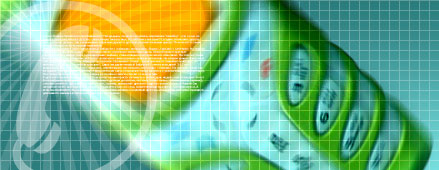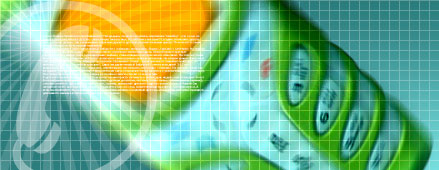| Статистика |

Онлайн всего: 1 Гостей: 1 Пользователей: 0 |
|
Voice Recognition Module Board V3 Kit For Arduino Compatible
Voice Recognition Module Board V3 Kit For Arduino Compatible
Product Description:
Voice Recognition Module is a compact and easy-control speaking recognition board.
This product is a speaker-dependent voice recognition module. It supports up to 80 voice commands in all. Max 7 voice commands could work at the same time. Any sound could be trained as command. Users need to train the module first before let it recognizing any voice command.
This board has 2 controlling ways: Serial Port (full function), General Input Pins (part of function). General Output Pins on the board could generate several kinds of waves while corresponding voice command was recognized.
What are the updated features ?
We already have Voice Recognition module V2 and it supports 15 commands in all and only 5 commands at the same time.
On V2, voice commands are separated into 3 groups while you training it. And only one group (5 commands) could to be imported into Recognizer. It means only 5 voice commands are effective at the same time.
On V3, voice commands are stored in one large group like a library. Any 7 voice commands in the library could be imported into recognizer. It means 7 commands are effective at the same time.
Parameter
1、Voltage: 4.5-5.5V
2、Current: <40mA
3、Digital Interface: 5V TTL level for UART interface and GPIO
4、Analog Interface: 3.5mm mono-channel microphone connector and microphone pin interface
5、Size: 31mm x 50mm
6、Recognition accuracy: 99% (under ideal environment)
Feature
1、Support maximum 80 voice commands, with each voice 1500ms(one or two words speaking)
2、Maximum 7 voice commands effective at same time
3、Arduino library is supplied
4、Easy Control: UART/GPIO
5、User-control General Pin Output
Feature:
1、3.3V and 5V output is optional
2、Compatibale with Windows, Linux and MAXOS
3、Stable and fast
This module comes with the wire
Click here to download USB-TTL driver
Application
Example 1
Here i will show you an example how to control RGB by voice.
1. Recording
We need to send serial command to this module. You may need a USB-TTL module to connect it with PC. Send command 0xaa11 to record. Please refer to the manual for more information.
Please record the following voice instrctions in order :
1、WHITE
2、RED
3、GREEN
4、BLUE
5、OFF
Then send command 0xAA21 to import group 1.
2. Hardware connection
The module in above picture is V1. For V2, the connection is the same.
3. Code
int redPin = 11; // R petal on RGB LED module connected to digital pin 11
int greenPin = 9; // G petal on RGB LED module connected to digital pin 9
int bluePin = 10; // B petal on RGB LED module connected to digital pin 10
byte com = 0; //reply from voice recognition
void setup()
{
Serial.begin(9600);
pinMode(ledPin, OUTPUT); // sets the ledPin to be an output
pinMode(redPin, OUTPUT); // sets the redPin to be an output
pinMode(greenPin, OUTPUT); // sets the greenPin to be an output
pinMode(bluePin, OUTPUT); // sets the bluePin to be an output
delay(2000);
Serial.write(0xAA);
Serial.write(0x37);
delay(1000);
Serial.write(0xAA);
Serial.write(0x21);
}
void loop() // run over and over again
{
while(Serial.available())
{
com = Serial.read();
switch(com)
{
case 0x11:
color(255,255,255); // turn RGB LED on -- white
break;
case 0x12:
color(255, 0, 0); // turn the RGB LED red
break;
case 0x13:
color(0,255, 0); // turn the RGB LED green
break;
case 0x14:
color(0, 0, 255); // turn the RGB LED blue
break;
case 0x15:
color(0,0,0); // turn the RGB LED off
break;
}
}
}
void color (unsigned char red, unsigned char green, unsigned char blue) // the color generating function
{
analogWrite(redPin, red*102/255);
analogWrite(bluePin, blue*173/255);
analogWrite(greenPin, green*173/255);
}
Upload the code above to Arduino. Please disconnect TX and RX while uploading code because uploading would occupy serial interface.
4. Result Show
After uploading is done, connect RX and TX, and then press RESET button on Arduino.
You can see the video on Youtube
Example 2
Here we will show you how to use the GPIO output to control other device.
Step 1
First you have to record the voice instruction. Send command 0xAA12 (group 2).
Please record the following 5 voice instructions in given order:
"One"
"Two"
"Three"
"Four"
"Five"
Please note you have to speak clearly.
Step 2
Connect the device with LEDs in the following way :
Step 3
Import voice group 2 by command 0xAA22 or set pin GCH HIGH and pin GCL LOW Speak voice instruction.
Добавил: elektroshoker22, Вс, 2019-12-08
|
|
| Валюта |
- 1 AZN = 59.307 Рубль
- 10 AZN = $5.872
- 10 AZN = 5.637 Евро
- 1 AZN = 20.493 TL
|
|